The Dirt.Simple Express - Spring 2018
Processing Drone Topos in Gradework 4D
Optimized for construction operations, Gradework 4D interprets point clouds and orthomosaic images from drone flights into progress surfaces for calculating production quantities, providing fast, objective feedback about what has been accomplished and what might need attention.
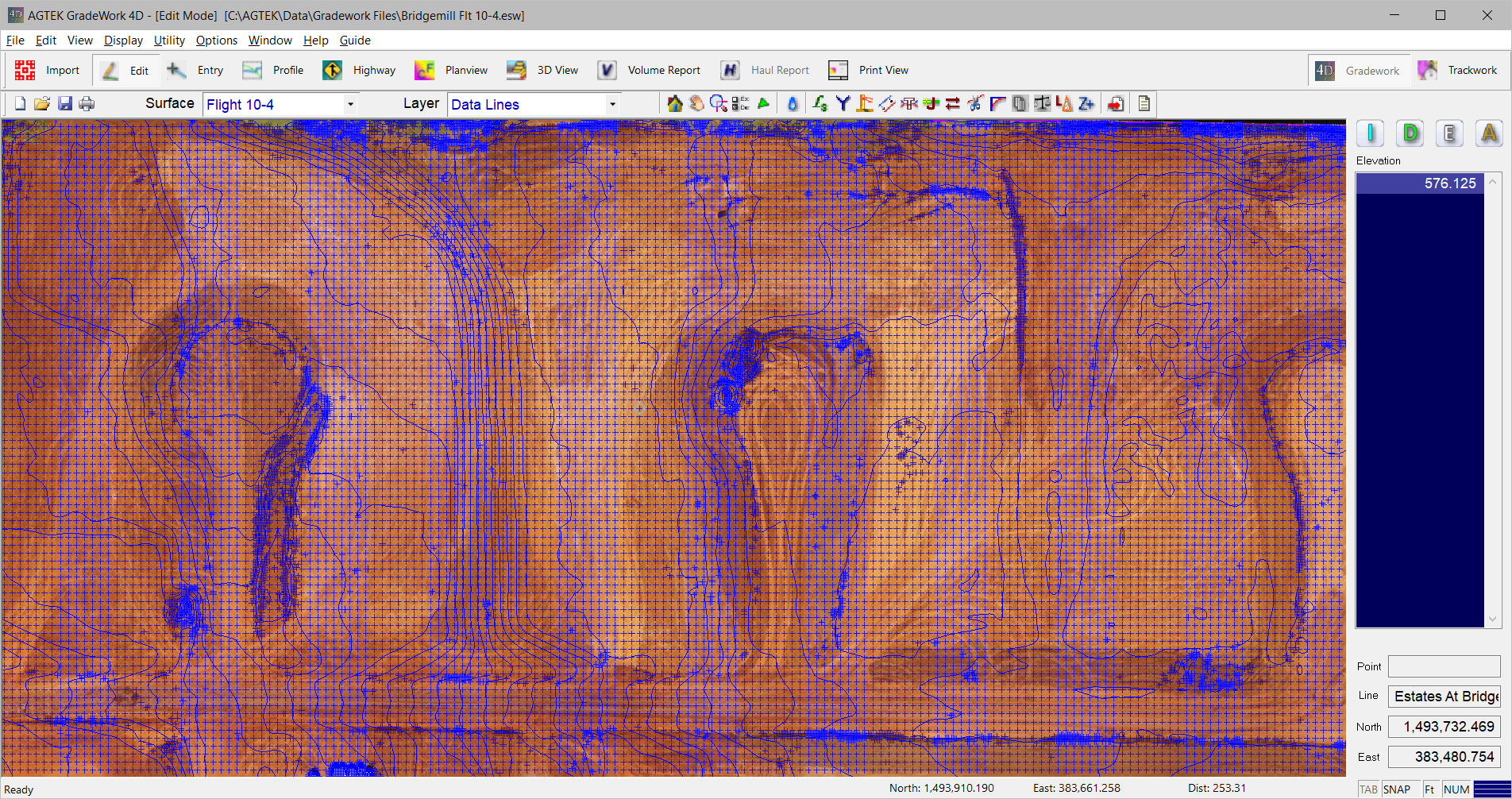
With the drone orthomosaic image in the background, use simple editing techniques to clean up the point cloud data to create an accurate 3D surface model.

Gradework equips you to visualize and edit the GPS models your machine control systems are working toward, and calculate quantities and balance areas for your hauls. Click here to view a video on the benefits of using Gradework 4D.
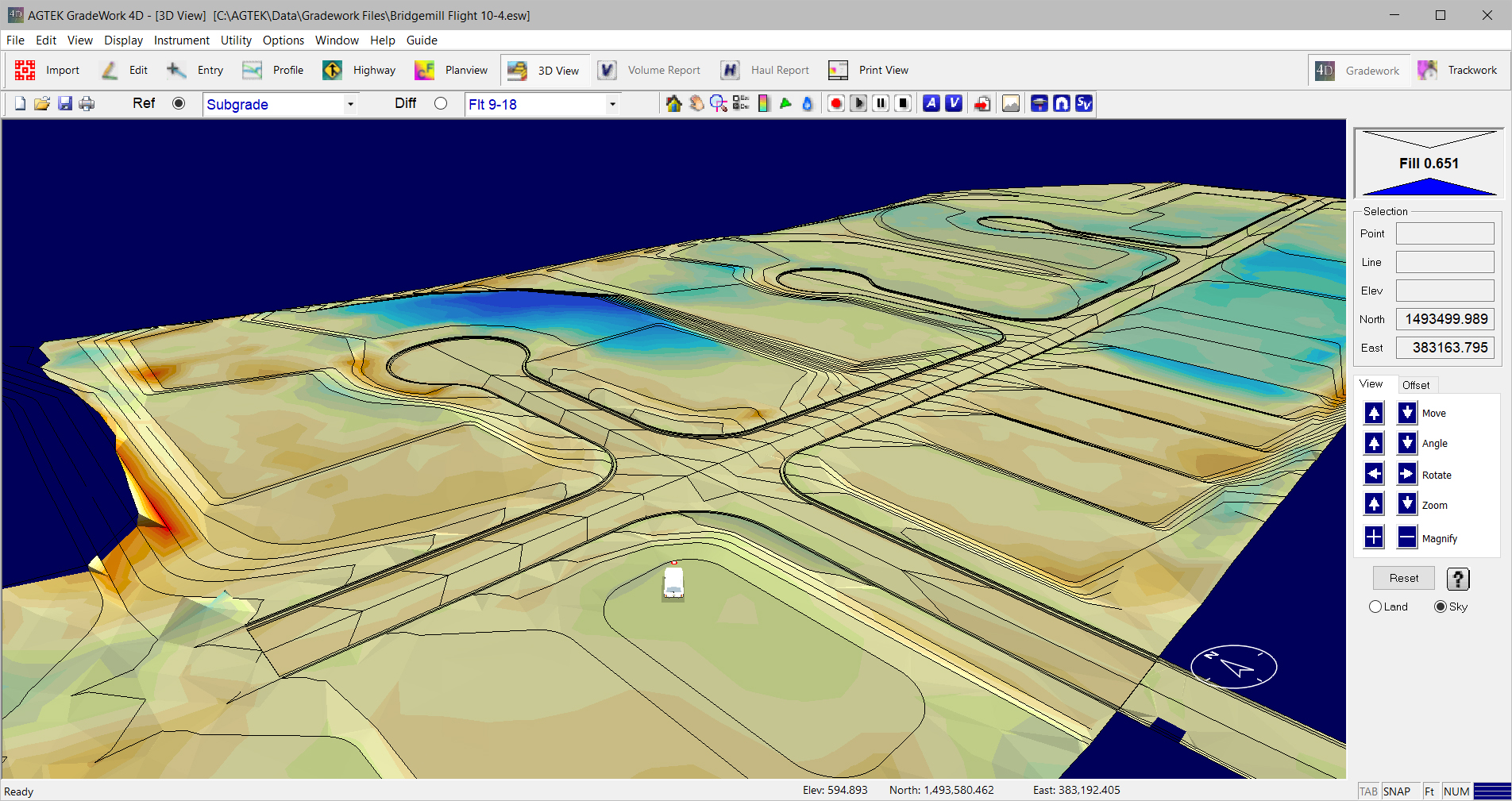
SmartDirt - Put your 3D model in Your Pocket
AGTEK's SmartDirt mobile app leverages today's smartphones and tablets to provide 3D graphical information onsite that gives foreman the fast answers they need to keep the jobs moving. SmartDirt shows cut/fill and elevation wherever you're standing based upon your takeoff, latest drone topo, or the GPS model controlling your machines. Add measure areas to determine balance areas or volume required to cut or fill to a specified elevation.
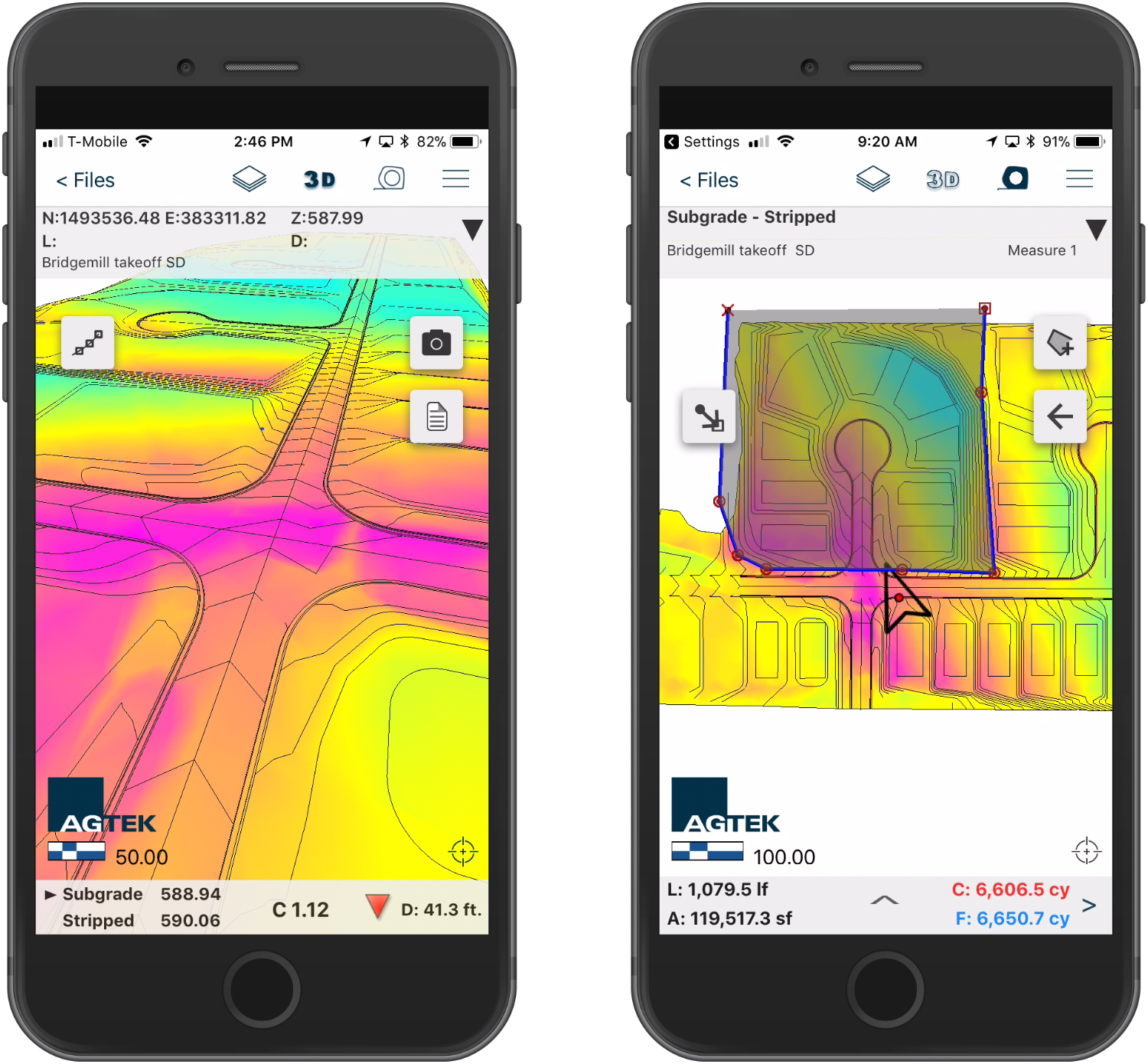
Inspect the model with 3D visualization that moves with you as you move across the site. SmartDirt makes it easy to document progress with photos, notes and tracks that can be shared with the rest of the team in a convenient Google Earth file format. Click here to view a video on the benefits of using SmartDirt on your phone or tablet.
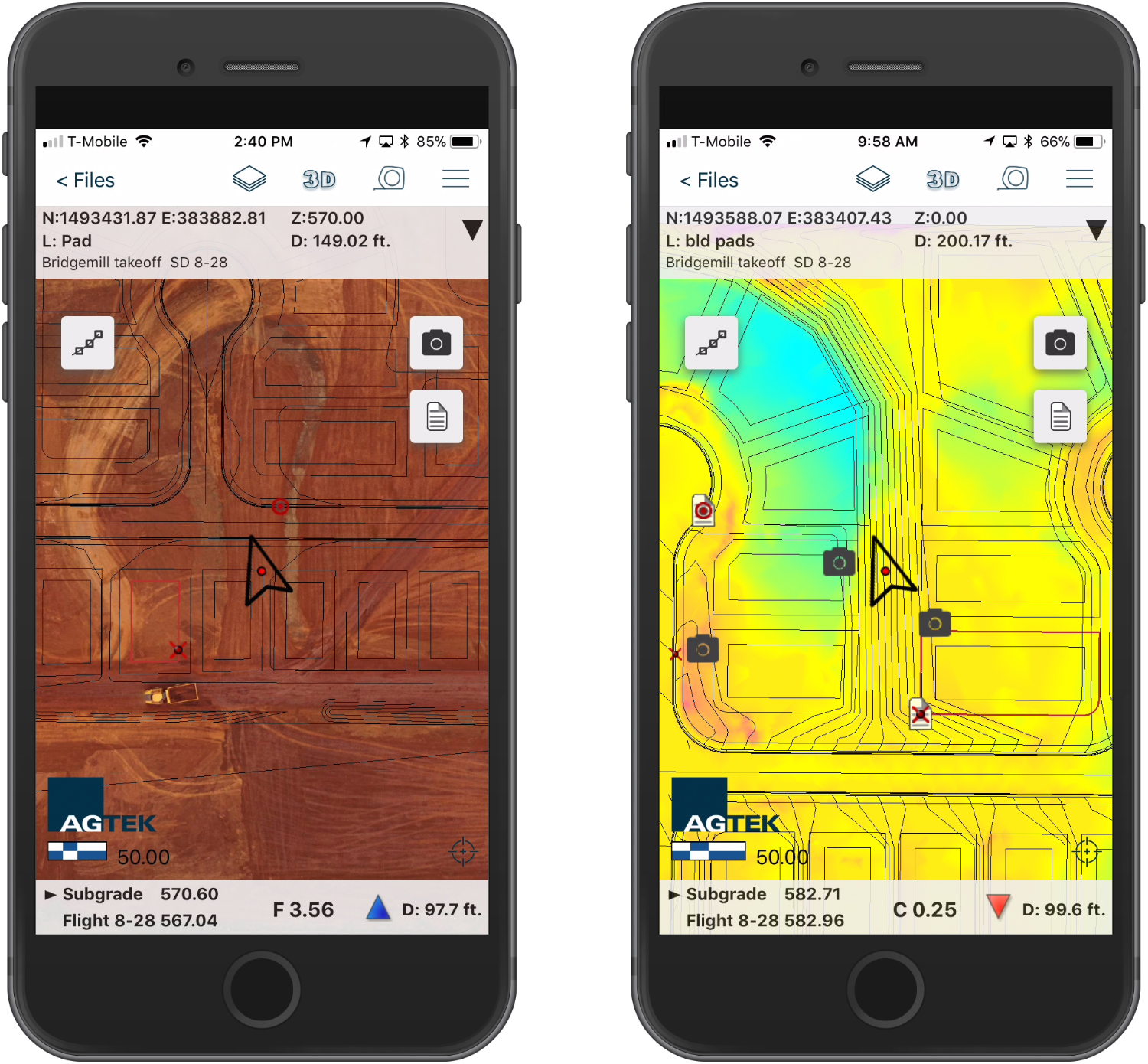
Manage User Defined Surfaces
The latest version of Earthwork 4D, (available here) has added a surface manager for user defined surfaces. Select the Utility menu and select Manage Surfaces. All user defined surfaces will be listed. You may edit the name, color or delete the surface from the surface manager.
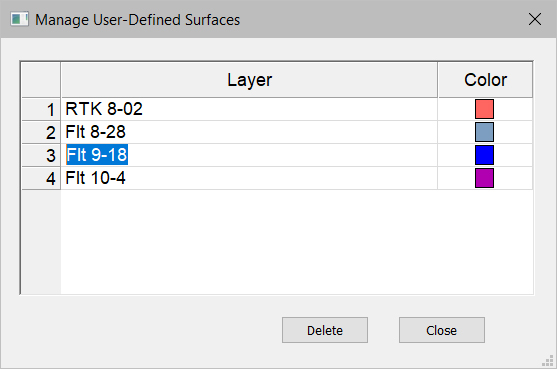
Web Based AGTEK Access
AGTEK recently released a web based version of AGTEK Access for managing your mobile app's uploads and downloads. Visit apps.agtek.com from any device and enter your Earthwork 4D Username and Password. All your projects and file uploads will be displayed on the left side of the screen. Select the desired project folder to access the data. Internet key administrators may login to manage users. Add or delete users or reset passwords remotely. Click here to view a video on the use of AGTEK Access.
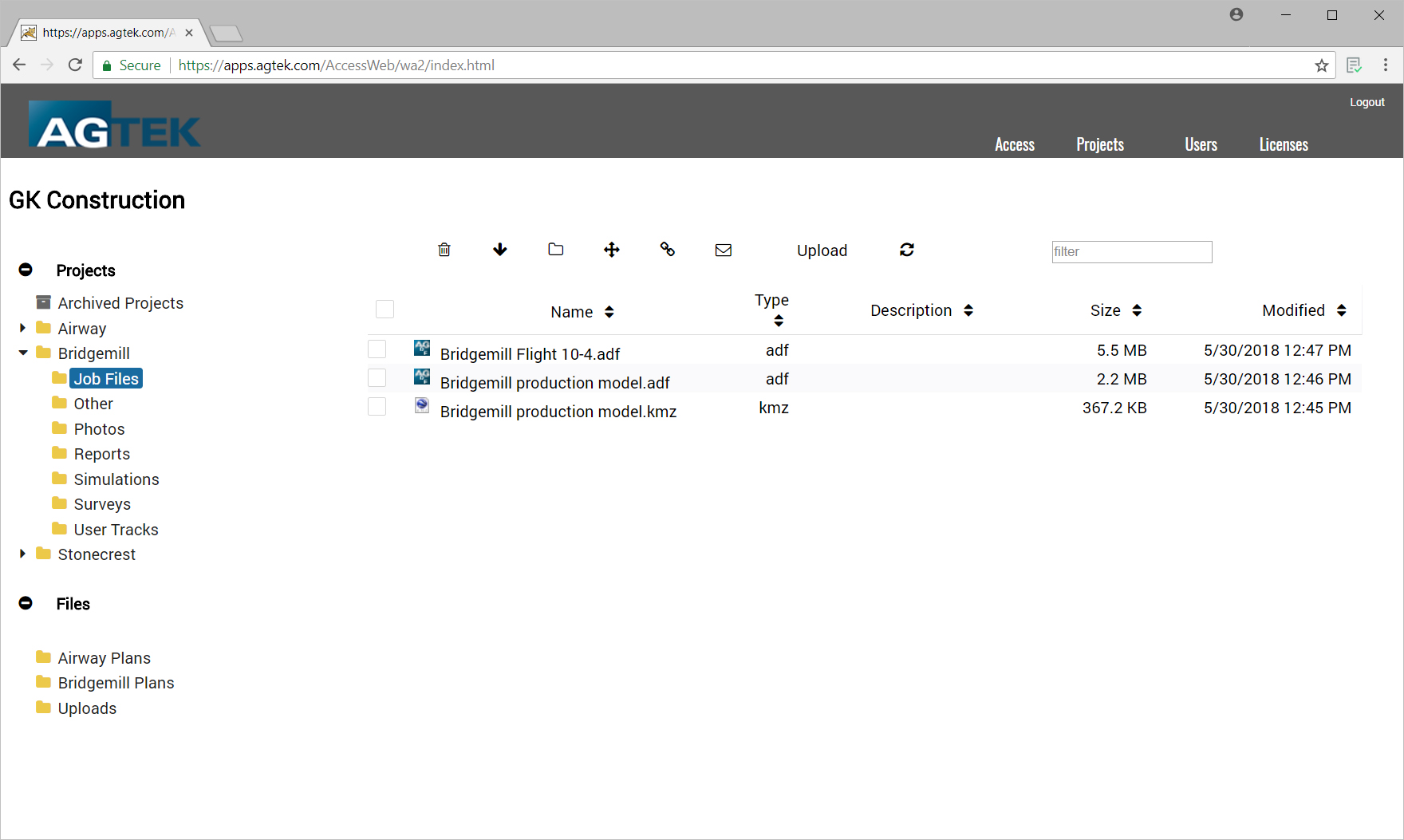
Follow AGTEK on Social Media . . .
Stay connected with AGTEK using several forms of social media, including Linkedin, Facebook, Twitter and Instagram. To follow AGTEK on LinkedIn, Click ![]() here to view AGTEK's Linkedin home page, or click here to join the AGTEK Users Group. Visit our website at www.agtek.com and select the desired media
here to view AGTEK's Linkedin home page, or click here to join the AGTEK Users Group. Visit our website at www.agtek.com and select the desired media ![]() of your choice.
of your choice.
Get trained on AGTEK!
There are currently three options to receive training on AGTEK software:
- You can sign up for training via the internet and complete your one-on-one training from the comfort of your own office. All that is required is the AGTEK software you wish to be trained on and a high-speed internet connection.
- Michael Cope is an authorized independent AGTEK trainer who offers regional seminar style classes across the country.
- View the online videos to train yourself at your own pace. Click the desired program, then choose the topic.
Get current versions!
Click here to view a video demonstrating all the new features in version 1.19.
| Program | Version | Date Released |
| Gradework 4D | 1.01.3 | 5/7/2018 |
| Earthwork 4D | 1.19.4.3 | 5/7/2018 |
| Materials/UG 4D | 1.14.4 | 5/7/2018 |
| Trackwork 4D | 2.15.2 | 9/19/2017 |
| SmartPlan | 1.5.1 | 4/10/2018 |
| SmartPlan iOS | 1.8.1 | 2/12/2018 |
| SmartTrack | 1.4 | 5/7/2018 |
| SmartDirt | 2.2 | 4/10/2018 |
| SmartDirt iOS | 1.1 | 2/2/2018 |
| SmartGrade | 1.6.3 | 10/24/2017 |
| SmartBlade | 1.1.1 | 10/24/2017 |
How do I tell what version I have?
Open the program and Select Help>About Program Name from the menu.
How do I get the latest versions?
AGTEK Support subscribers can go to the Support - Downloads page and click on the desired program. Click the Download button to start the download and save the file to a known location. When the download is finished, double-click on it to start the installation program. Follow the installer directions to completion. A backup copy of the download can be saved for future use.
If you are not an AGTEK support subscriber, please click to ask for more information.




 Contact Us
Contact Us